# Google Ads
expert team enterprise
Keitaro receives information about advertising campaign costs from Google Ads and sends conversions to optimize ad campaigns on the source side.
# How to use Keitaro to work with Google Ads?
Advertising in Google Ads is launched according to the rules established by the owners of the Google platform;
According to the results of numerous tests, the presence, or absence of Keitaro in the funnel does not affect the passage of moderation;
Advertising is confirmed or rejected without Keitaro in the funnel;
Advertising is confirmed or rejected with the presence of Keitaro in the funnel.
A list of recommendations to minimize the possibility of Google blocking your launching if you have Keitaro in your funnel.
Set No in Maintenance ⚙️ → Settings → Enable tracking cookies.
Use Keitaro integration scripts to connect to sites. Connect KClient PHP to the site where traffic has been sent.
# How to enable Integration?
- Go to Maintenance → Integrations → Google Ads.
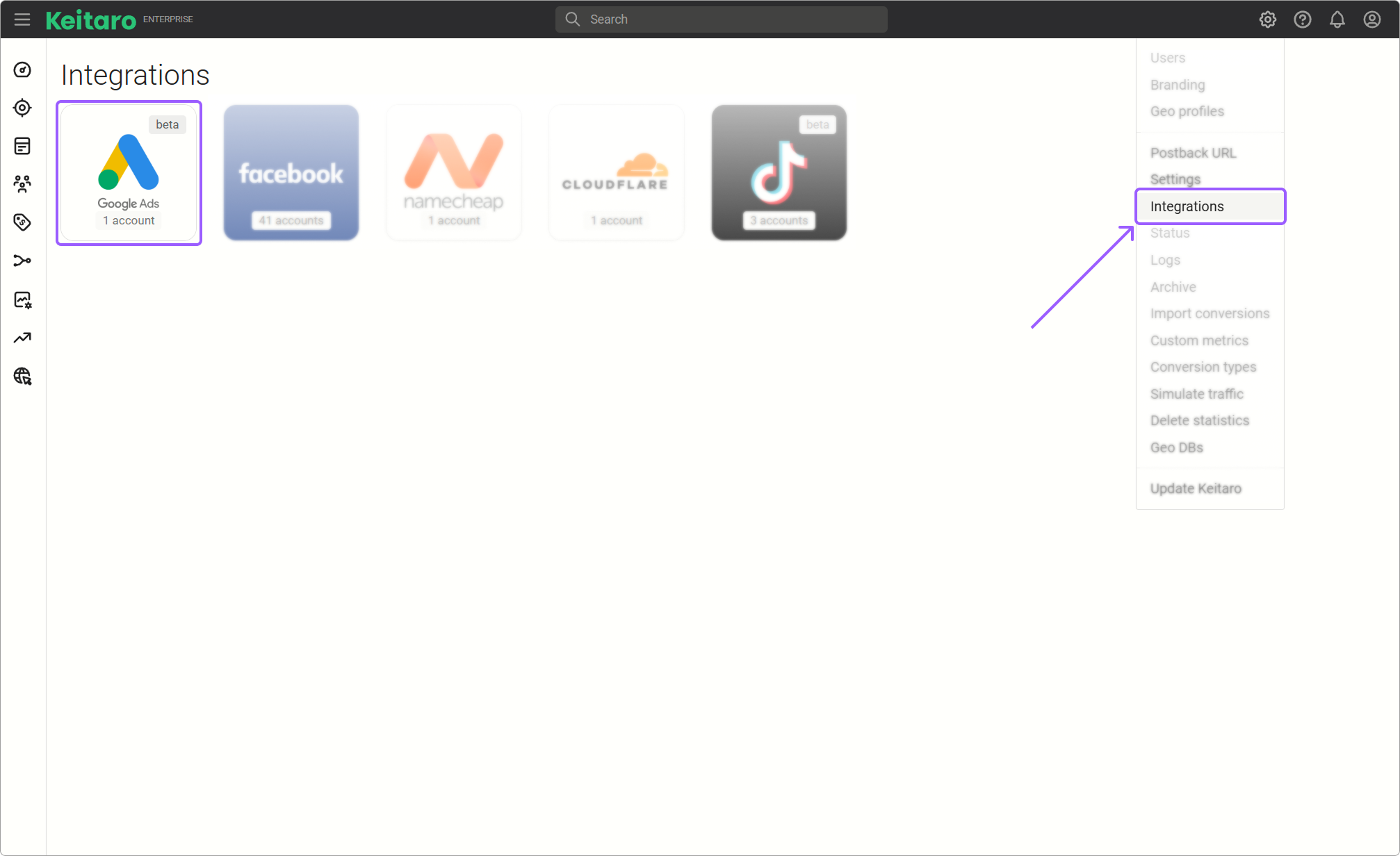
- Click Add account.
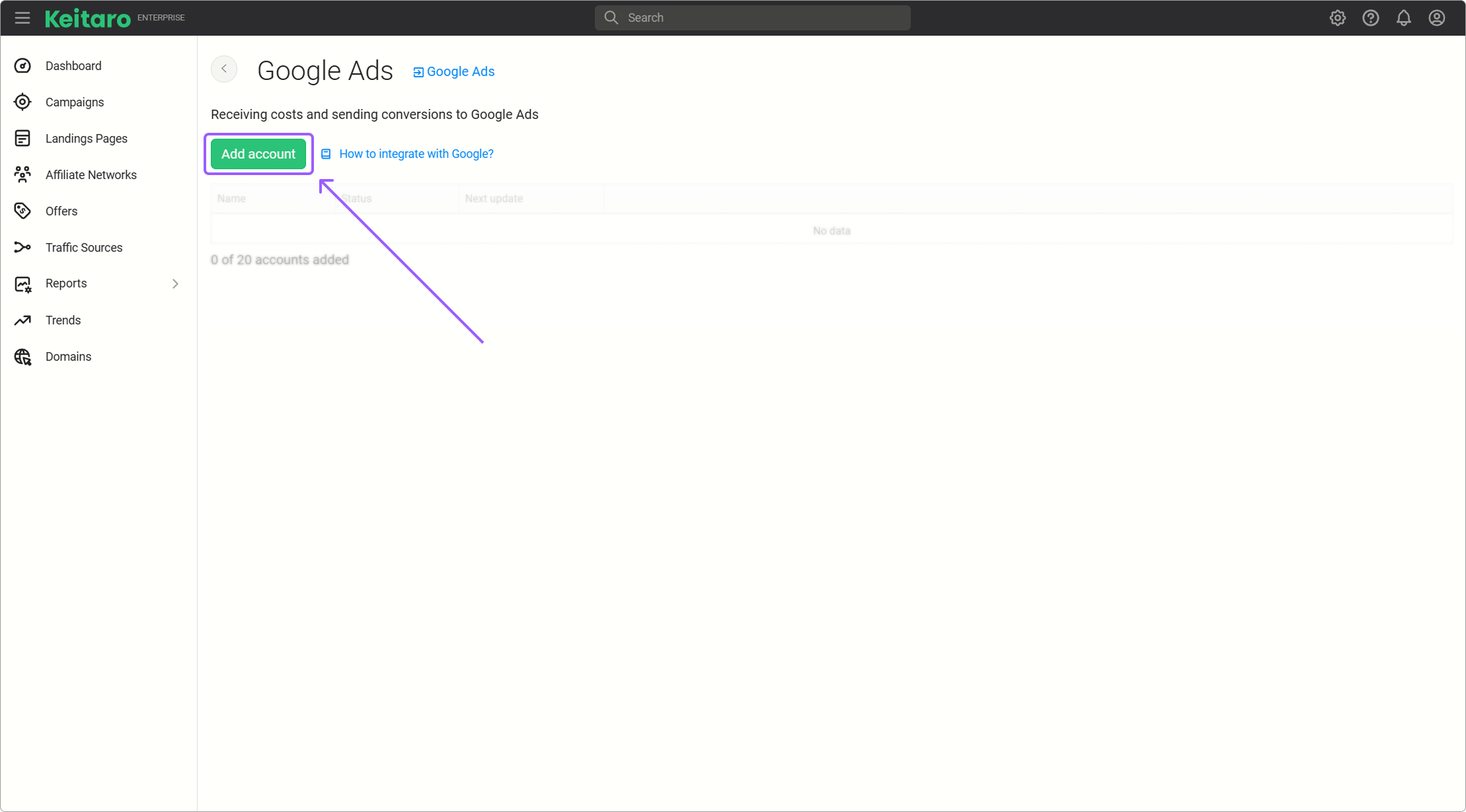
- Log in to your Google account, allowing Keitaro app to work with Google advertising data.
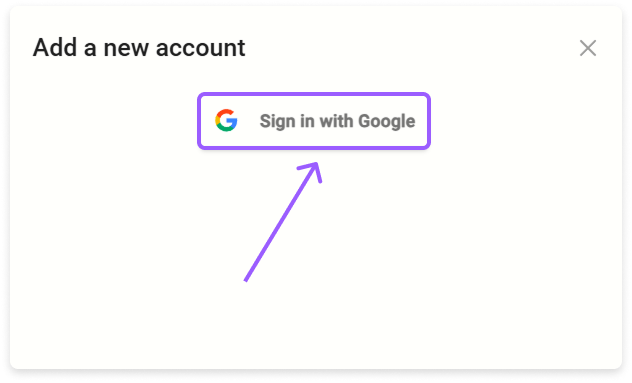
- Fill out the Integration form.
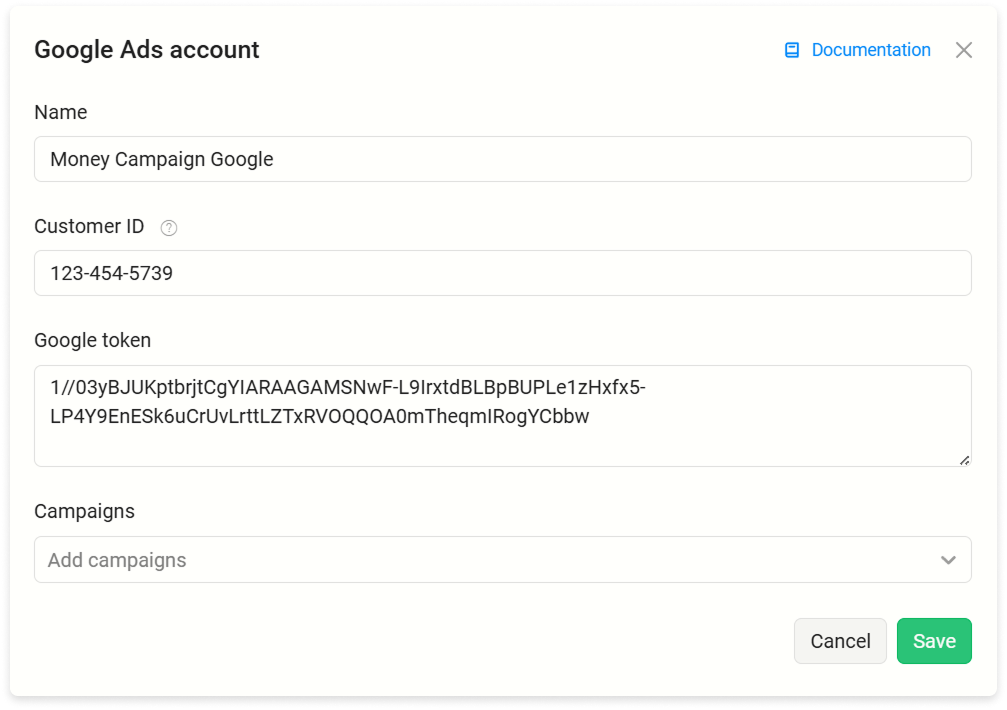
Name is the name of the integration, specify any convenient one. The name of the integration does not affect how the integration works.
Customer ID is taken in the upper right corner from the Google advertising account and entered into the form without hyphens -.
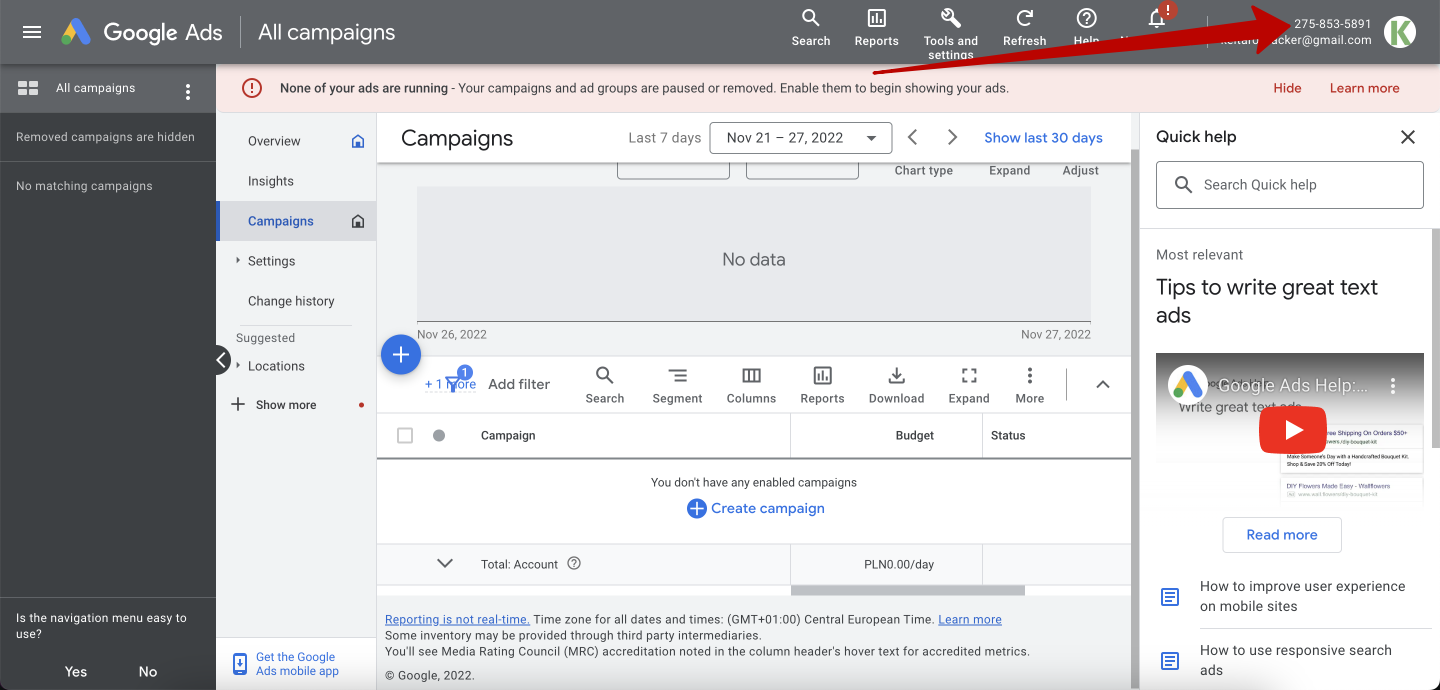
Google token does not need to be replaced or edited. It is substituted automatically from your Google account.
Select the Keitaro campaigns to which you want to send costs from Google account.
# How to receive costs from Google account?
- In the Keitaro integration settings, specify the required campaign, or campaigns in which you want to set costs.
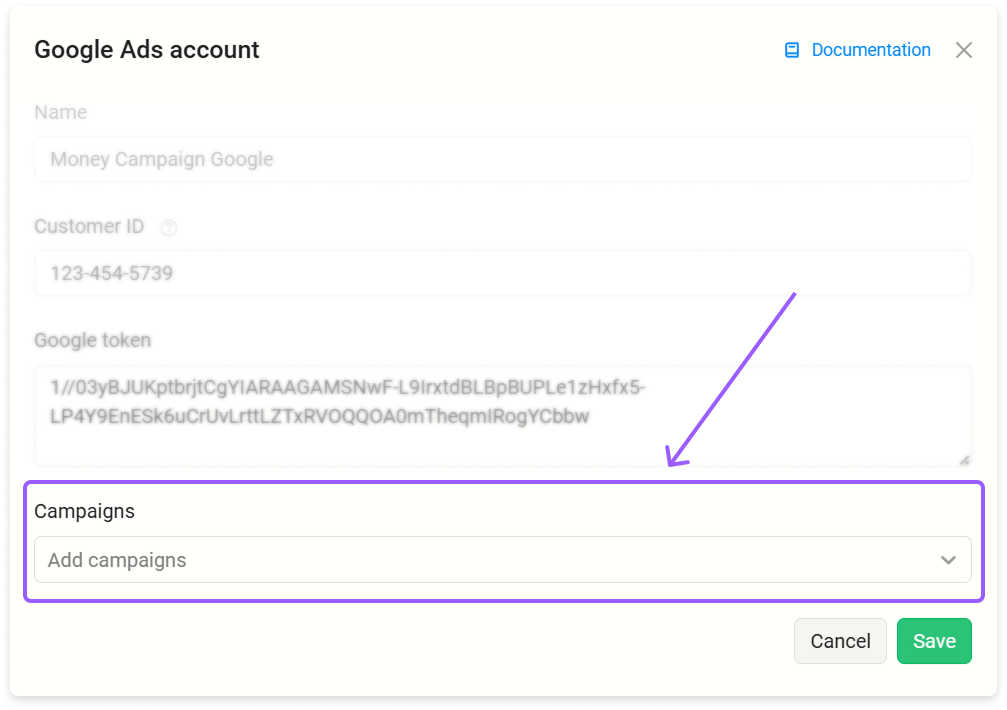
- Connect the Google source template to your campaigns.
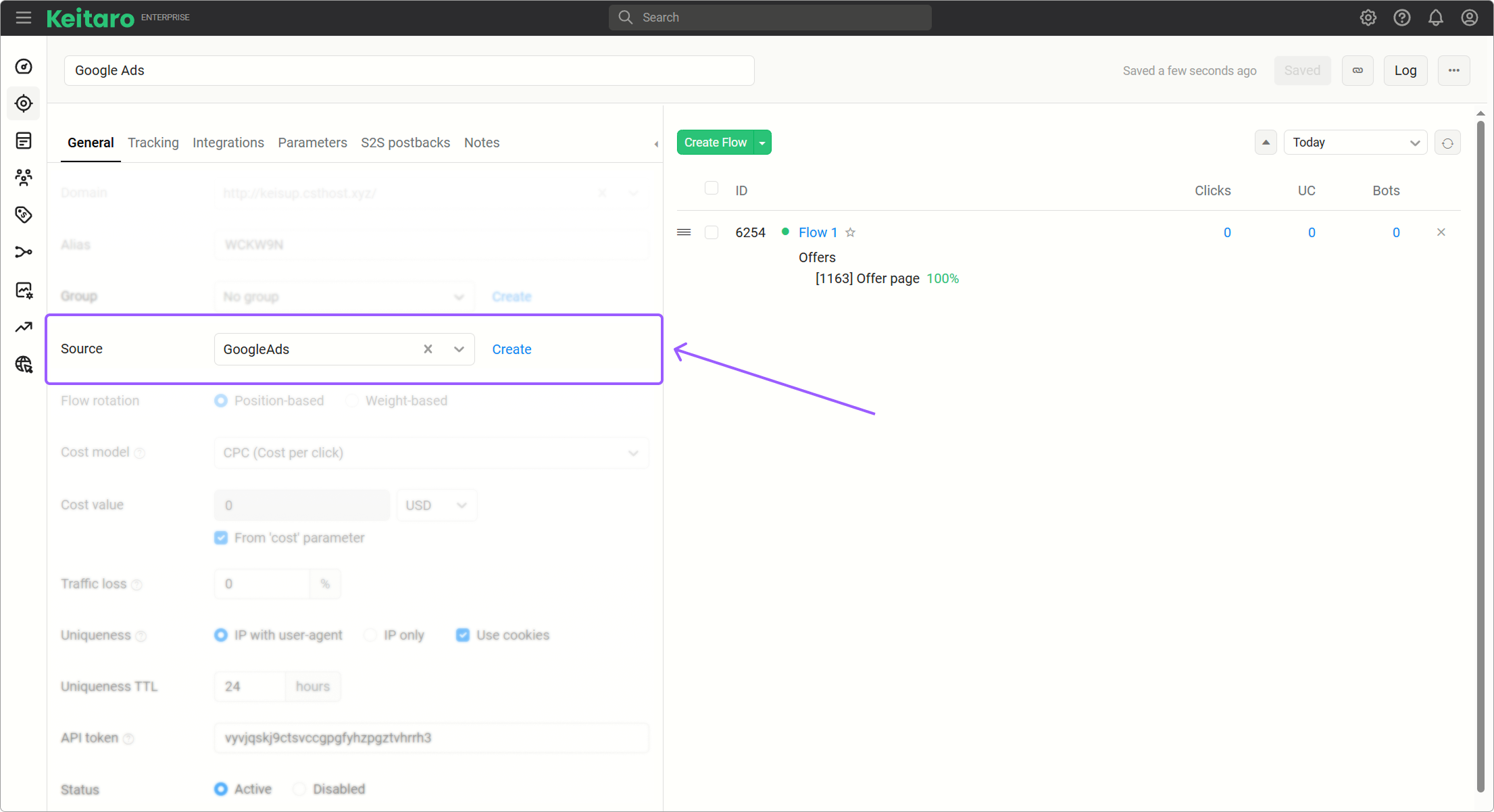
- Copy the campaign link. When Google Ads is selected as the source, all the necessary parameters are already included in the link. Paste the link into the Google tracking template or Google campaign link.
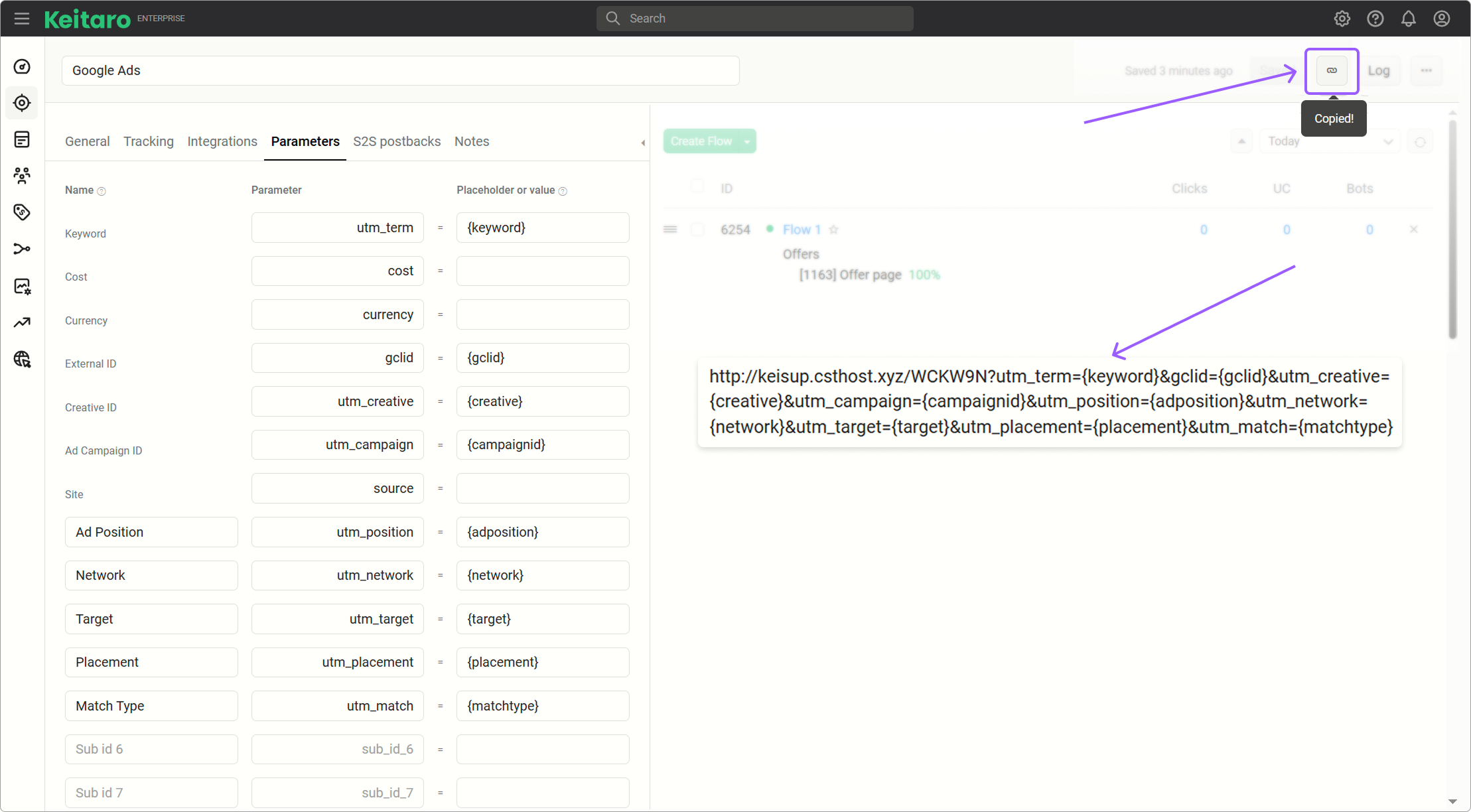
- The costs are transferred to the tracker automatically and distributed to the required campaign using
{campaignid}from the source template. Keitaro receives the value{campaignid}from Google with a click and determines which campaign the cost came from and tracker campaign the cost must be recorded in.
# Setting up conversions and events in Google Ads
- Create a campaign in the tracker. When creating a campaign, use the GoogleAds source template.
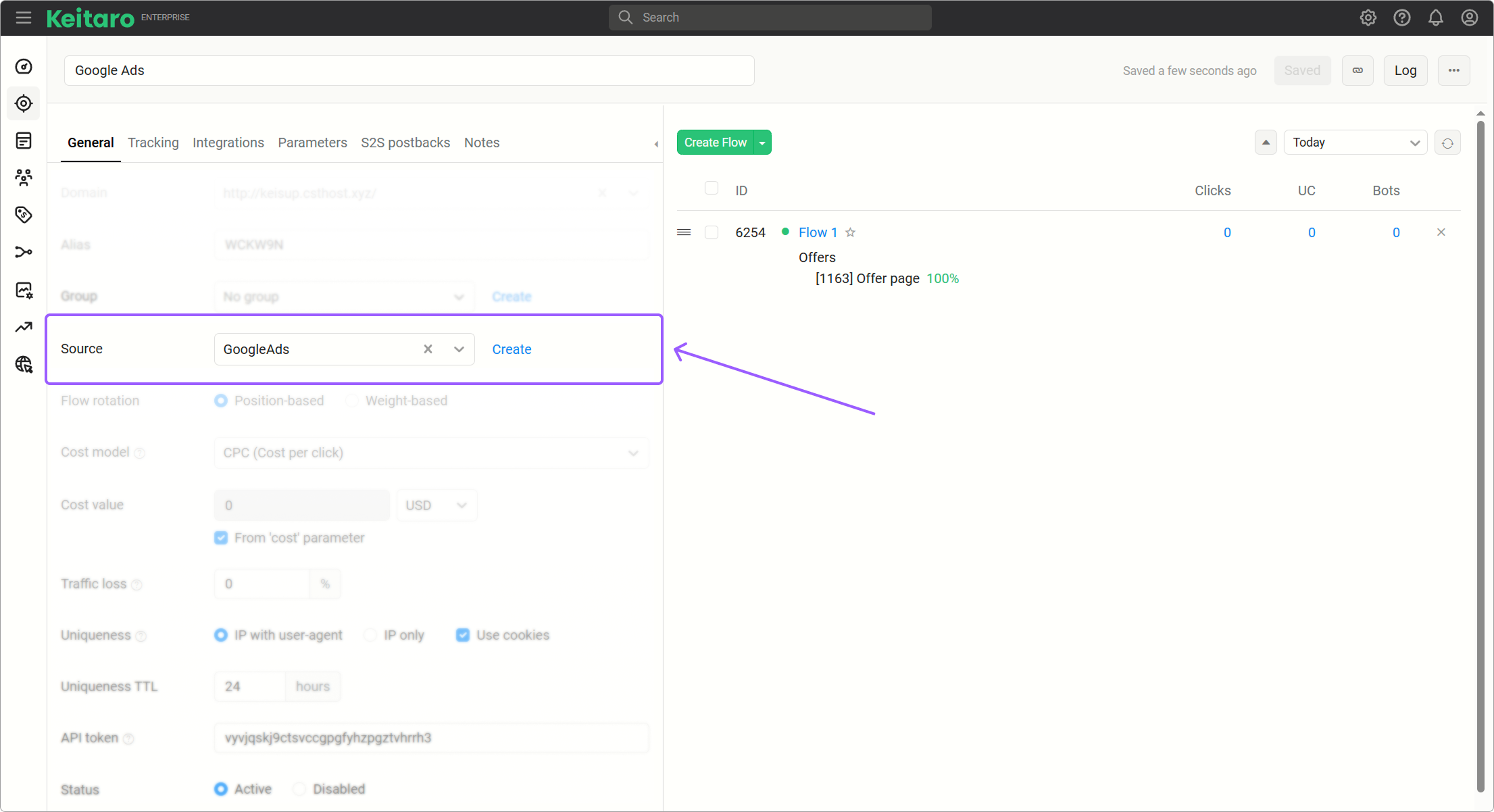
- Connect Google Ads integration in campaign's editing.
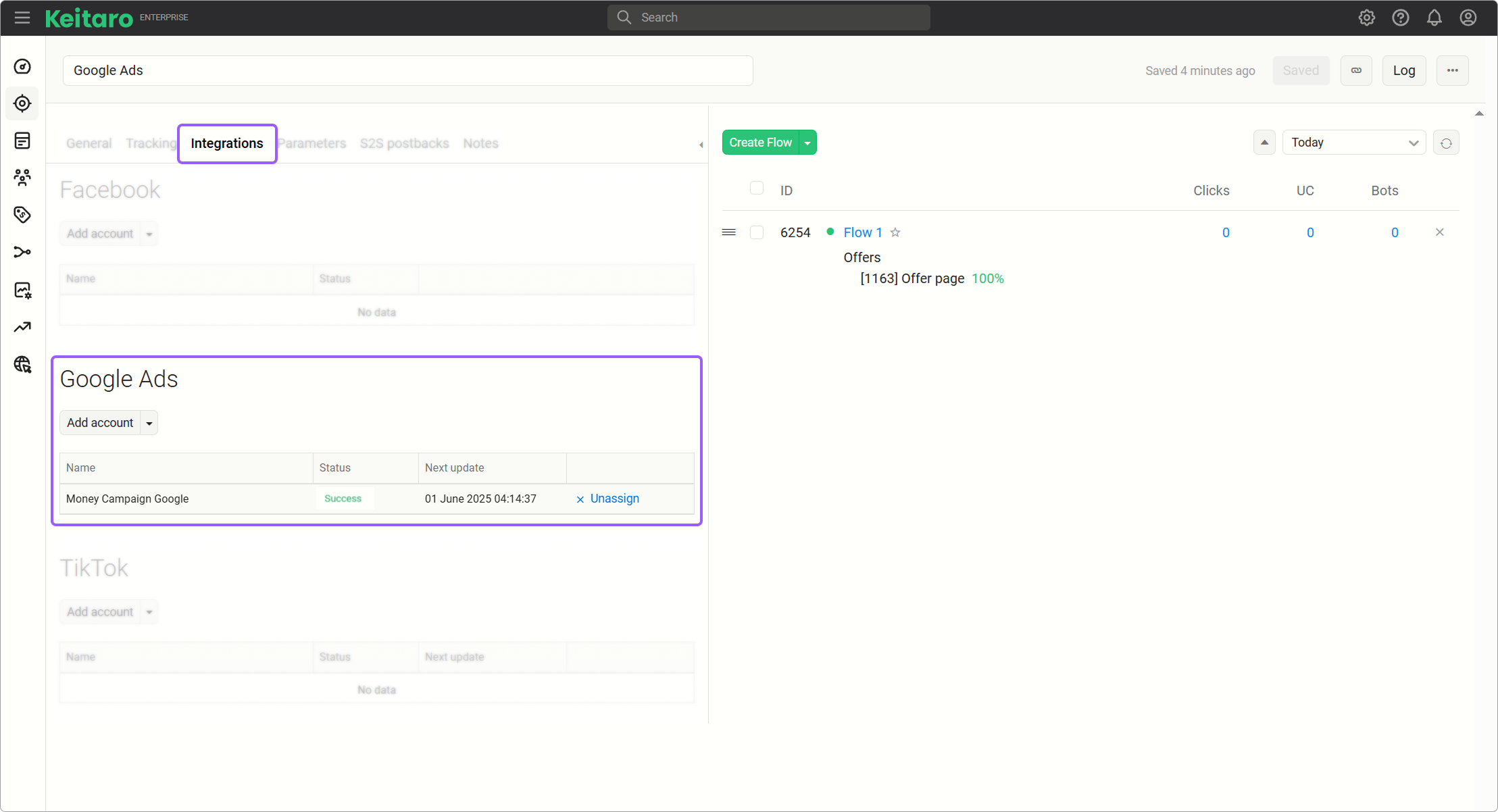
- In the integration settings, click Mapping. Select the desired statuses, and events that you want to send to Google Ads.
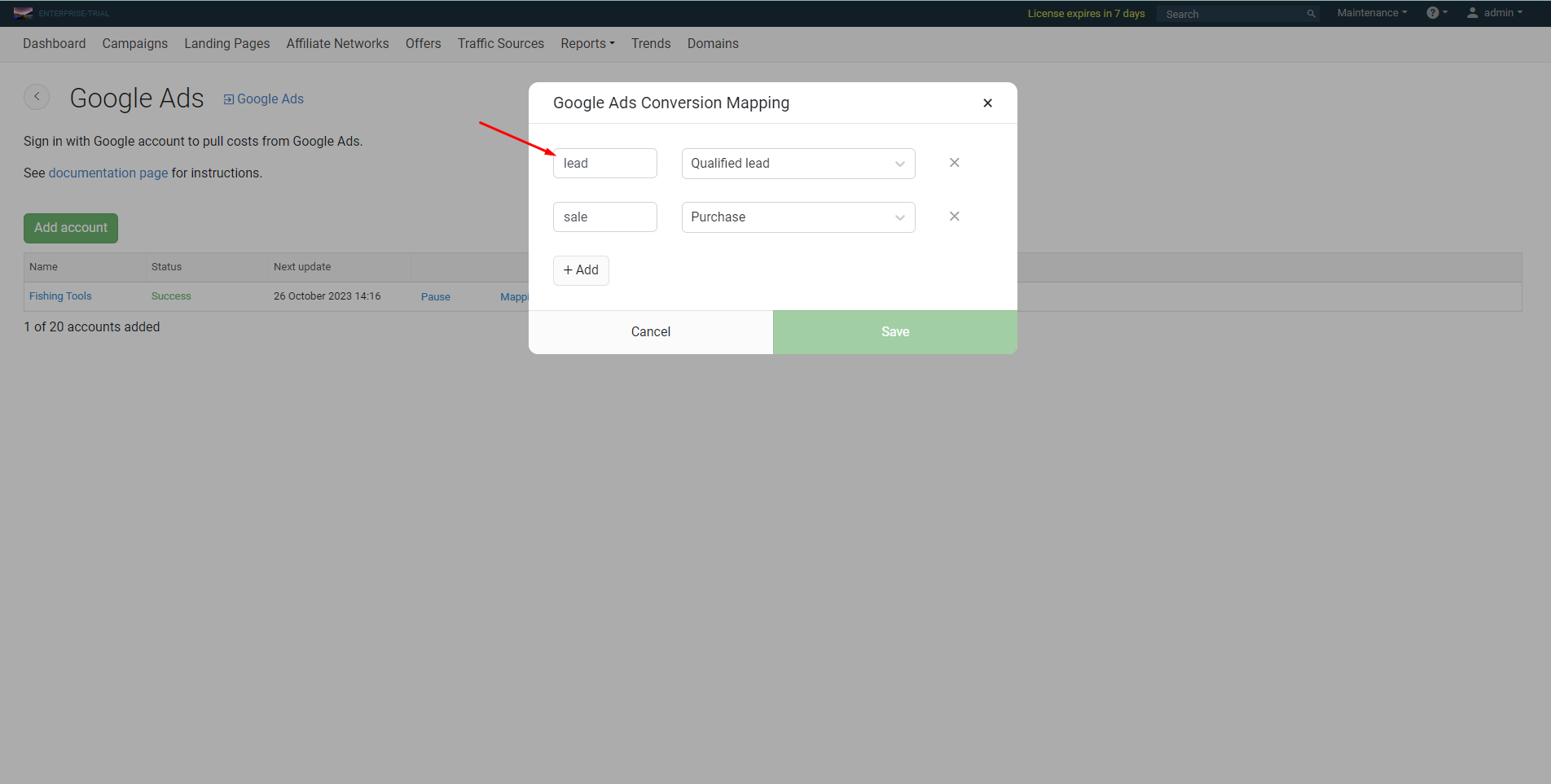
Done! The integration is configured. When targeted clicks begin to appear with
gclidin the campaign (see section Reports → Clicks log), send a postback for testing.Check sending Google Ads conversions in S2S logs.
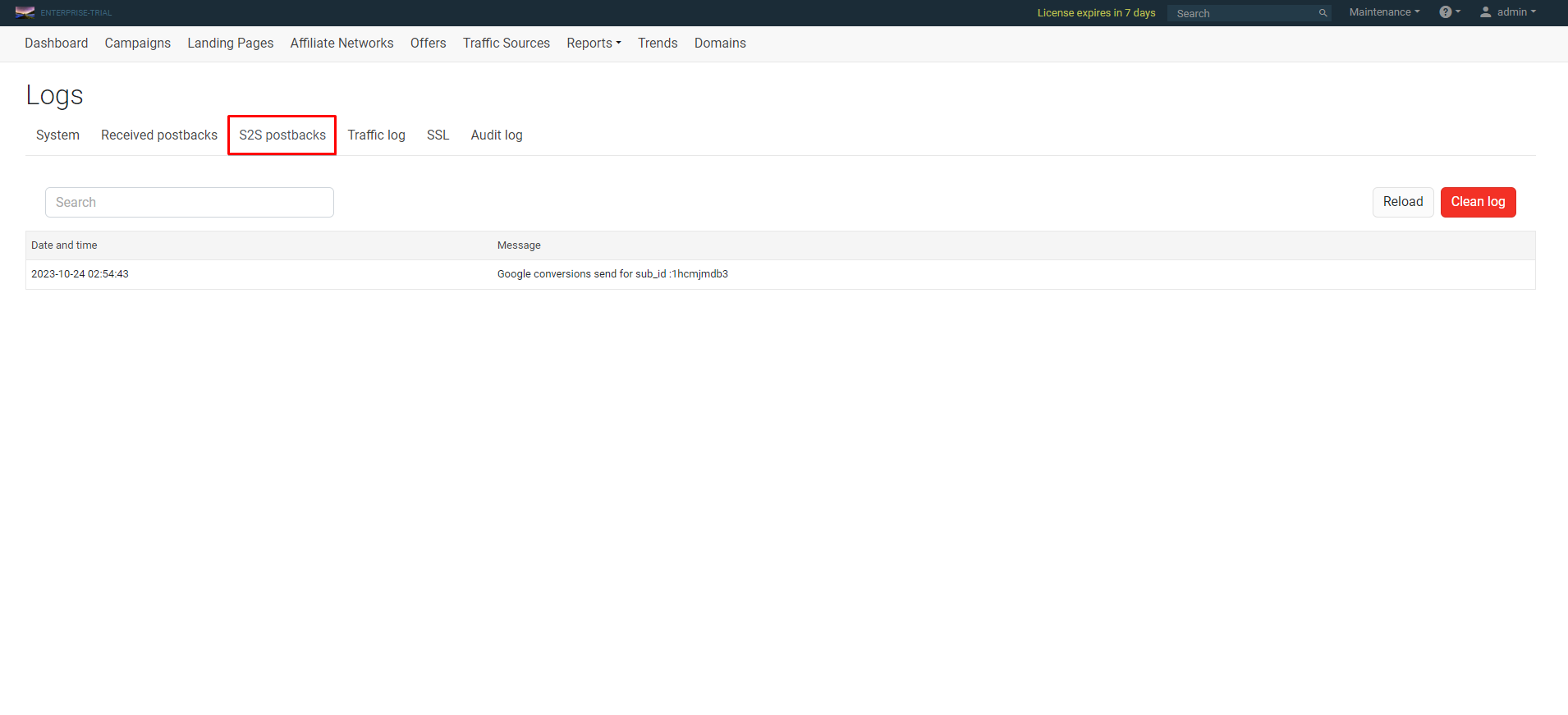
# How to view conversions in Google Ads
- The conversion is sent if the
gclidparameter is present.
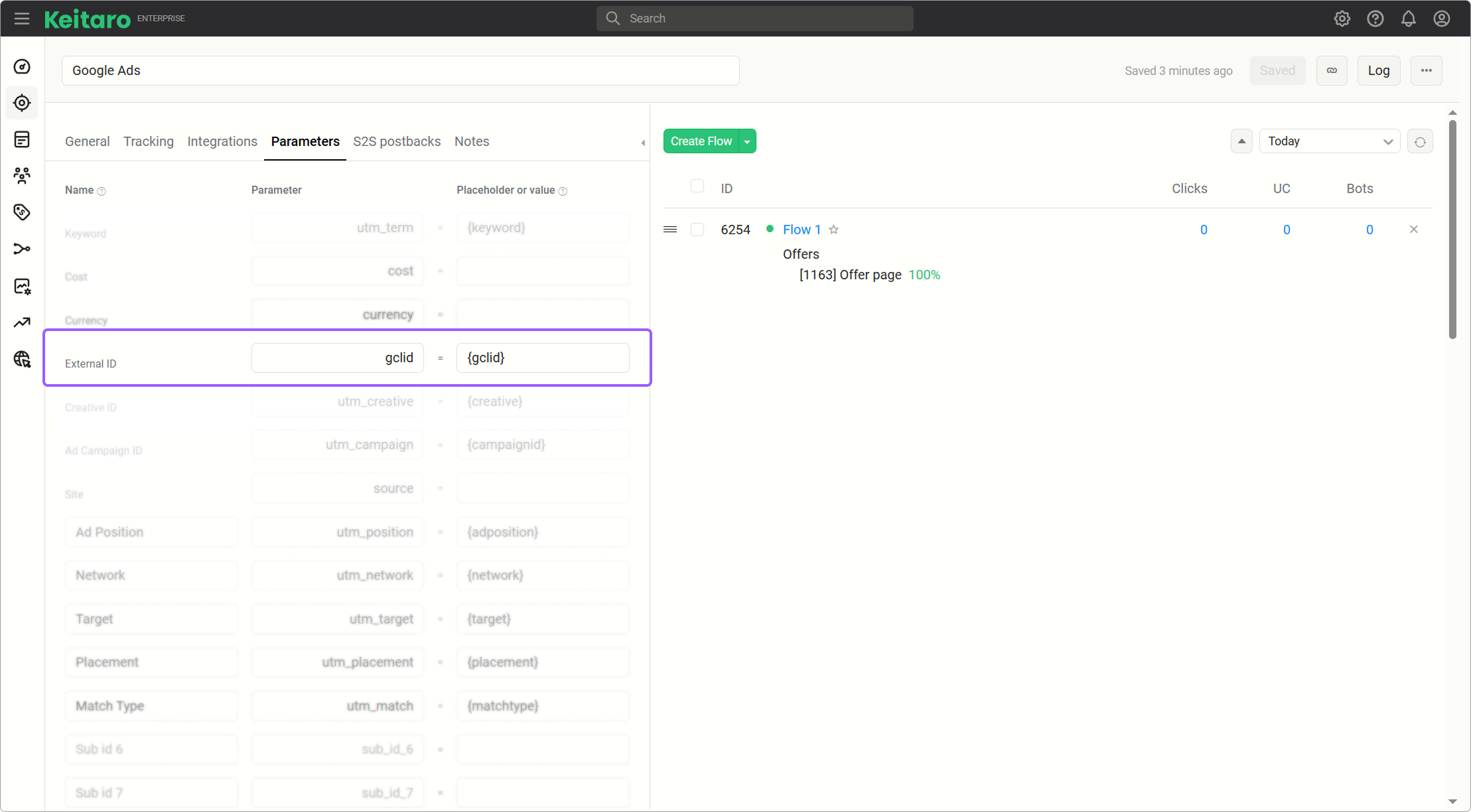
- Open the Google Ads page, go to your account.
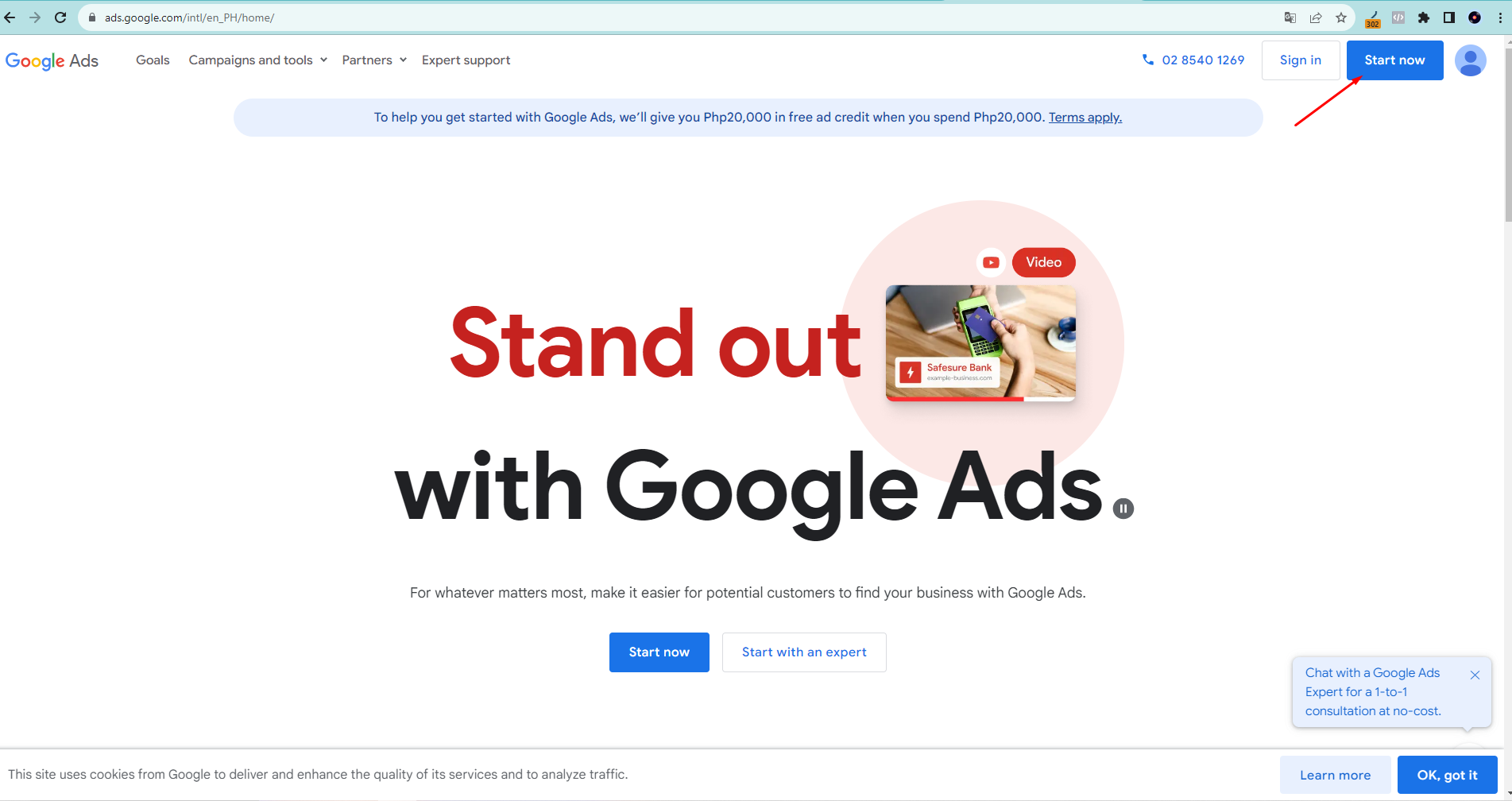
- Create an advertising campaign.
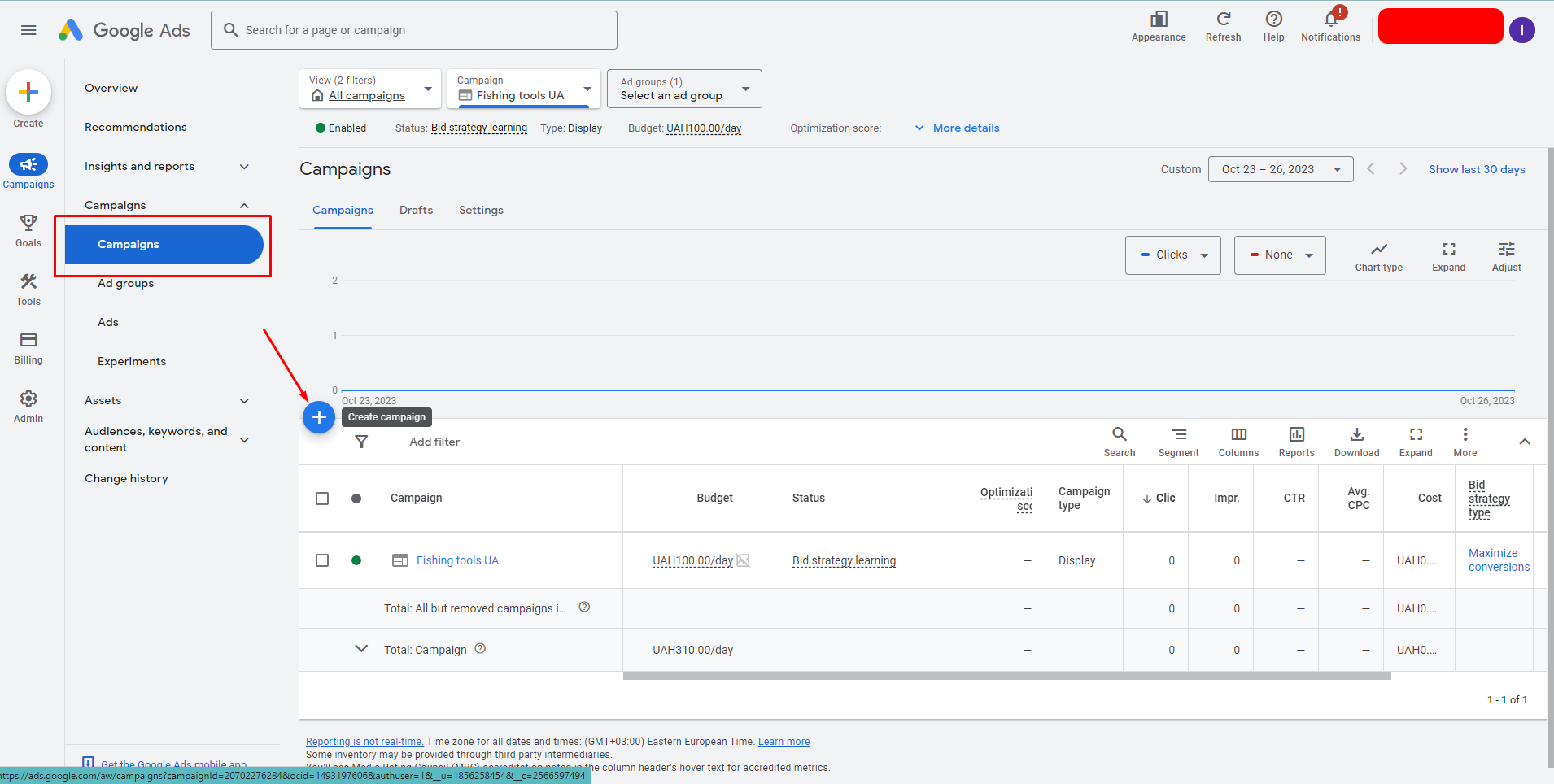
- In the Final URL section, enter the website link.
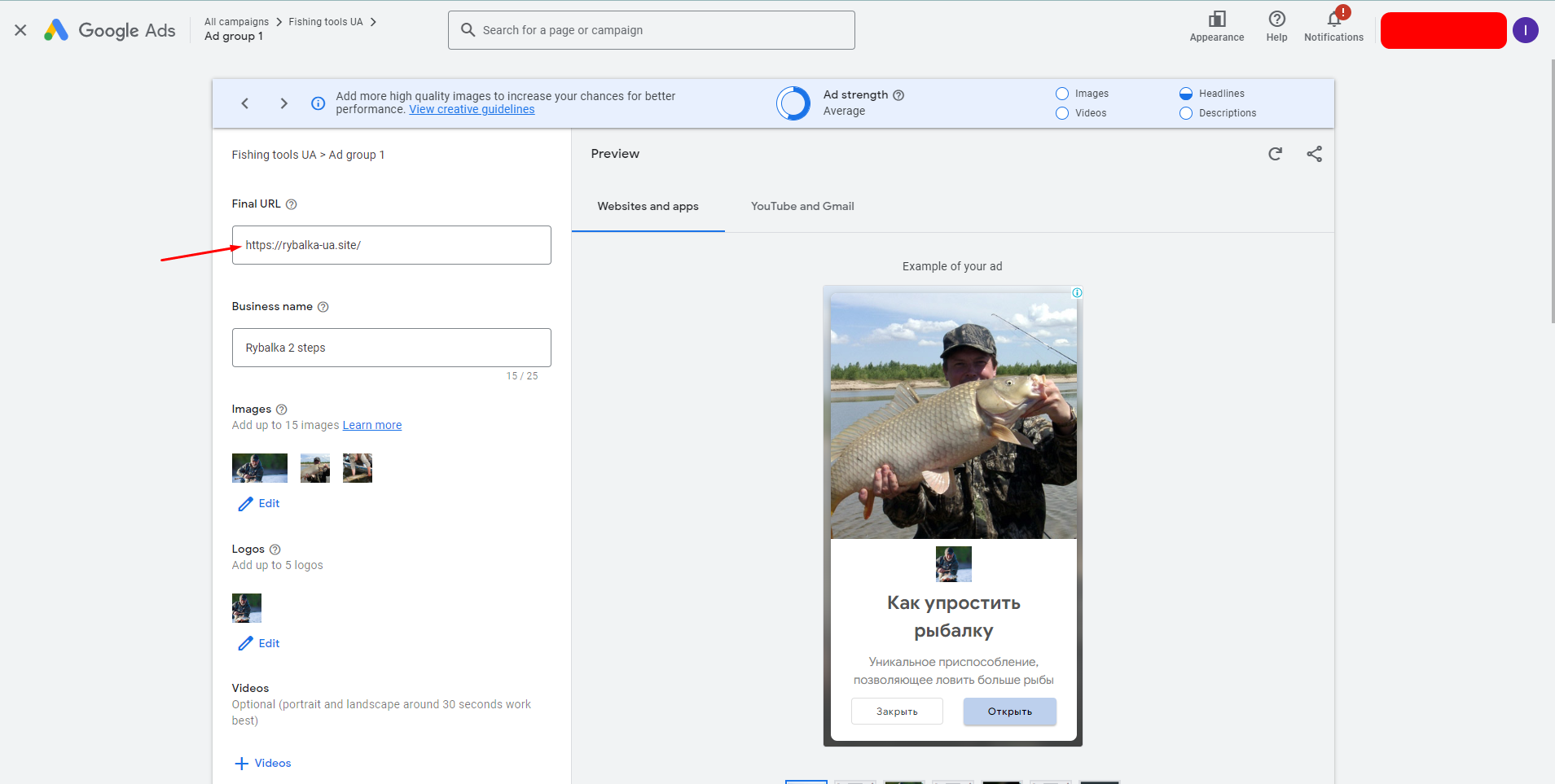
- Additionally, add placeholders with URL parameters to the tracking template section.
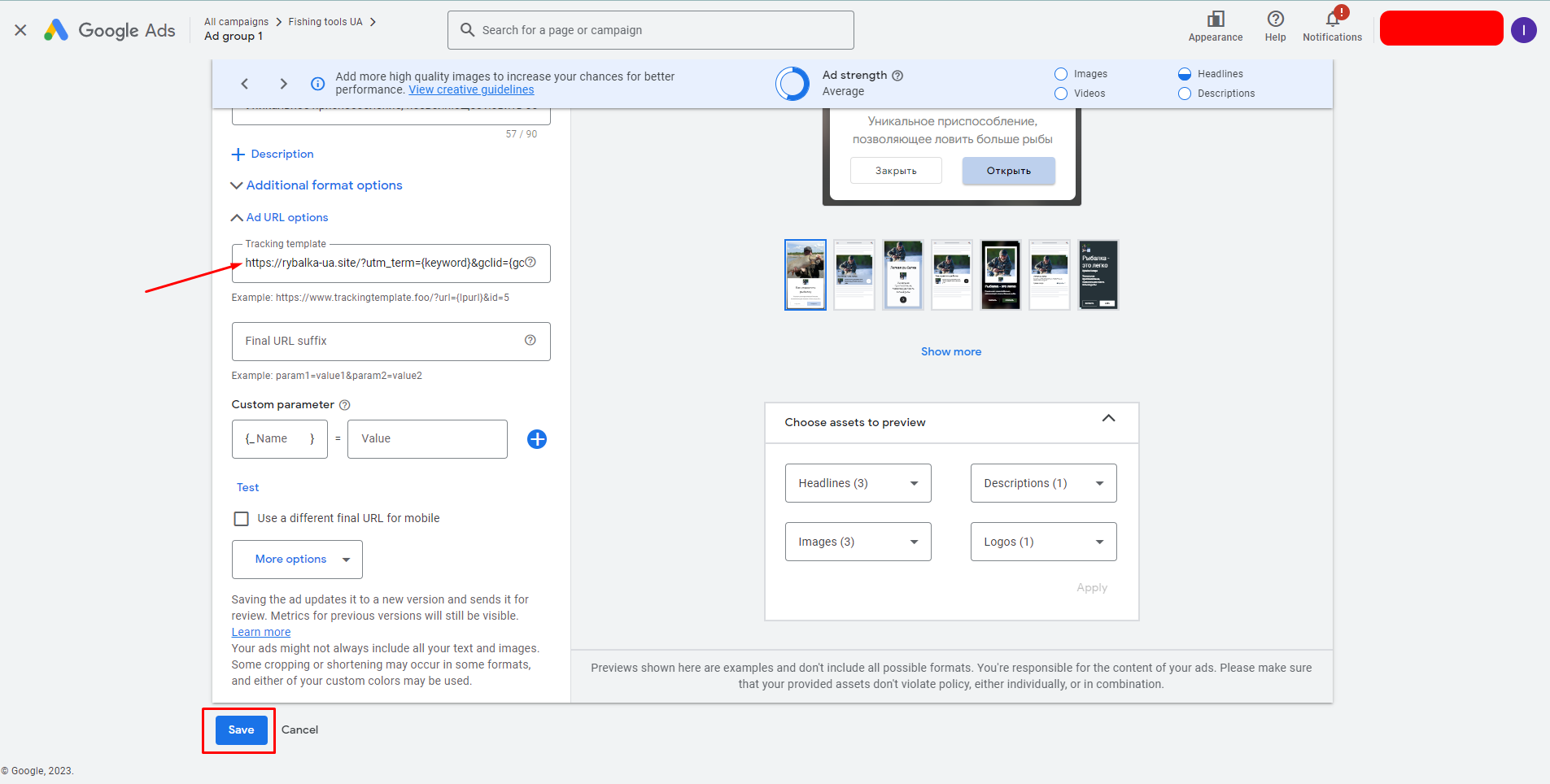
- Publish your campaign. Pay attention to the campaign's status in your Google Ads Personal Account.
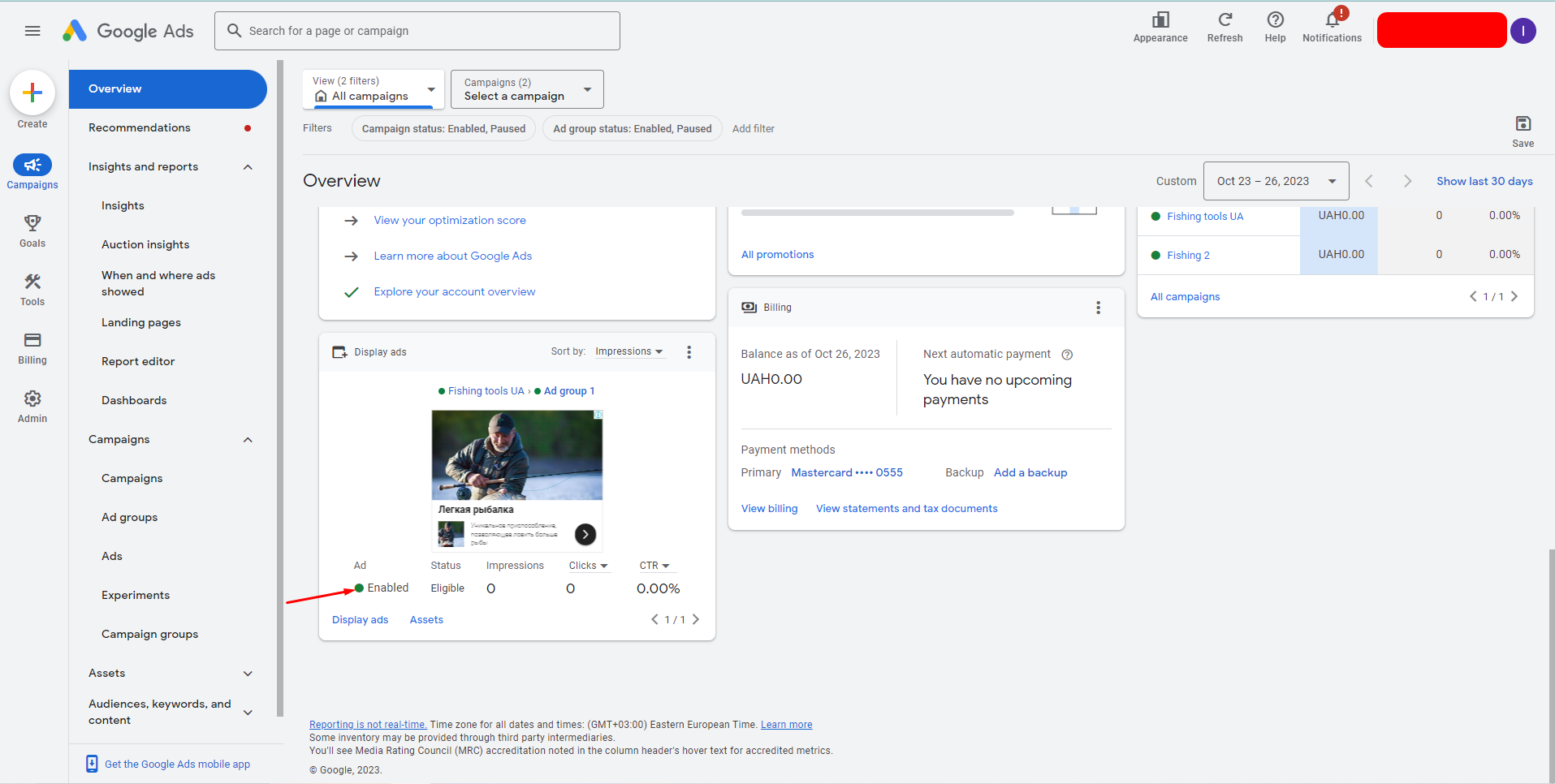
- After confirming the campaign, as targeted clicks begin to appear, check the presence of events in the Review section.
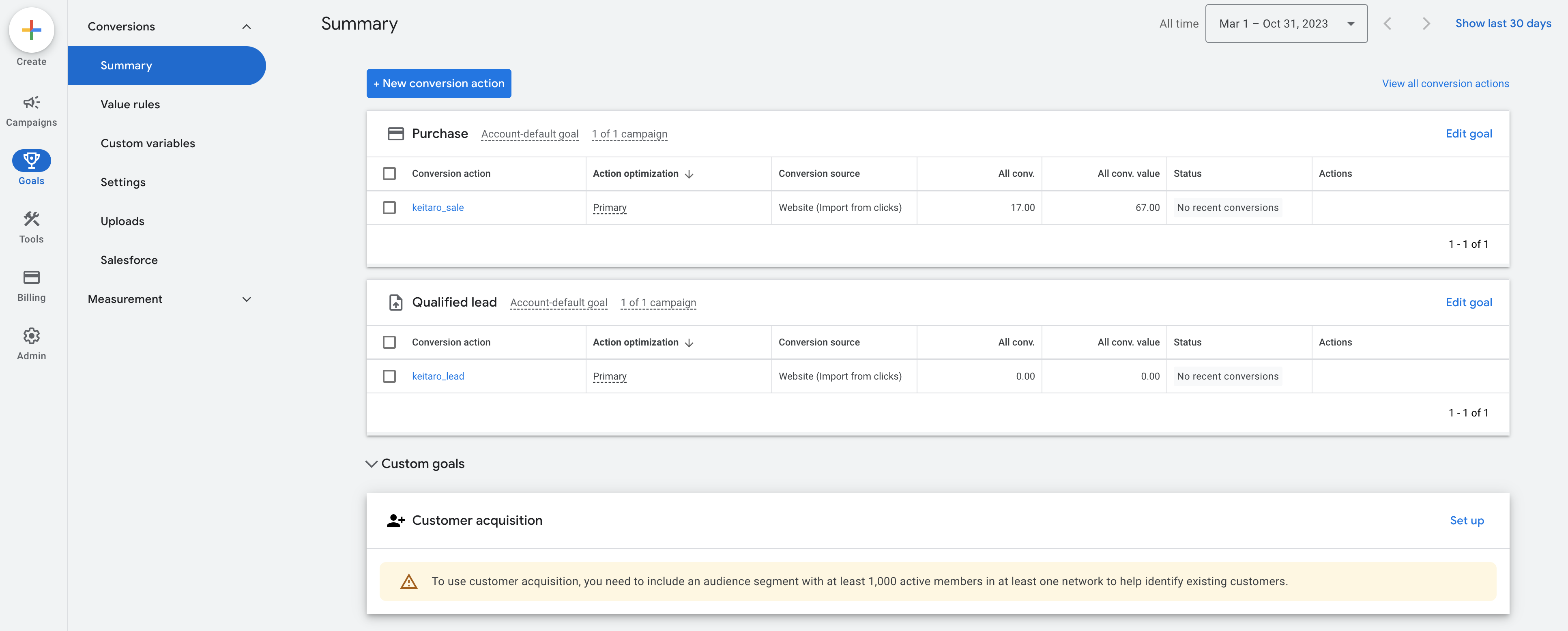
##FAQ
How often does the integration send conversions?
Conversions are sent in 6-hour intervals, starting from the moment the tracker is installed.
How often does the integration update costs?
Costs are updated in 12-hour intervals, starting from the moment the integration is added or updated.
Error «Synchronization is not set in the campaign»
The campaign has not been added in the integration settings.
The integration shows **Success**, but the costs are not updated.
Ensure that Google Ads is set as the traffic source (configured in campaign settings) and that the {campaignid} parameter is correctly passed from the source into the campaign.
The campaign has been added, the integration is turned on, but the targeted clicks are not coming.
Make sure you have verified your Google Ads profile. The service is available, but some transactions may not be completed.
Integration does not work with MCC (My Customer Center) accounts.
This type of accounts is not supported.