# Creating campaign
# Campaigns in the Tracker
Campaigns in Keitaro are a fundamental component of the tracking system, designed for monitoring and managing traffic directing to your offers. It allows you to organize and optimize advertising activities by offering detailed performance data for each traffic source.
See video guide
# Campaign Settings
# General
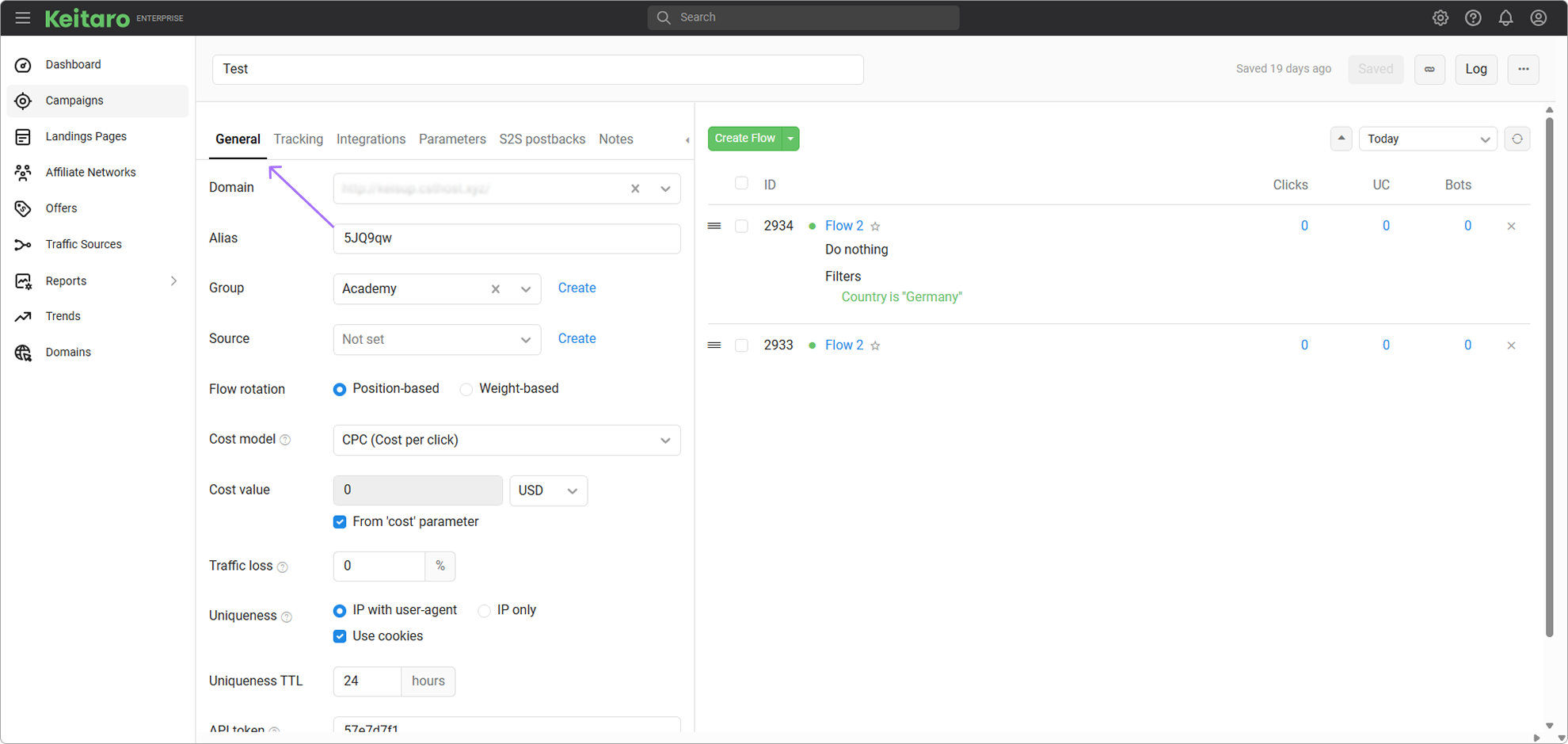
# Domain
The domain to use for Campaign URL. One domain can be reusable for multiple campaigns.
# Alias
It is used to make campaign link unique. For example, if the domain set to example.com and cloudservers as alias, the Campaign URL will be https://example.com/cloudservers. If necessary, you can change the identifier to your own value. To open the campaign link without an identifier, you need to add the campaign to the Index page (in the tracker domain settings). It will park the campaign to the domain, allowing you to open the campaign via the domain.
# Group
Choose or create a group for the campaign. To create a group, click Create and enter its name, then click Create again. The created group will be available for selection in other campaigns as well.
# Source
Select or add new traffic source. All the parameters of the source will be applied to the Campaign URL.
# Flow rotation
Choose a method for traffic distribution.
# Position—based
The choice of flows depends on position.
Order of priority:
- Finding a flow, top to the bottom, among Forced flows;
- Finding a flow, top to the bottom, among Regular flows;
- Selection of the Default flow.
If there is a forced flow in the flow scheme, this flow, regardless of the position of other flows, will be the first. The second and the third forced flows will be, respectively, the second and the third in a position of forced flows.
# Weight—based
The selection of a flow is randomized, given the weights set in the flows.
Order of priority:
- Choosing between Forced flows;
- Choosing between Regular flows;
- Selection of the Default flow.
The choice between flows is made according to the percentage ratio (weight). For clicks to be evenly distributed among flows, a large sample is needed, as the percentage weight of the flow works according to the law of large numbers — the more clicks, the more evenly the traffic will be distributed and the indicators will align according to the set weight.
The forced flow does not participate in the distribution of flows by weight.
# Bind visitors
If Flow Rotation — By Weight is selected, it is possible to bind visitors to the flows, landing pages, and offers they have on their first visit. To configure the binding, you need to select By Weight flow rotation in the settings section, after which the binding will become available. You can choose one of the following binding options:
- Flows. The click will go to the same flow the visitors see before.
- Flows, LP—visitors. The click will go to the same flow, landing pages.
- Flows, LP, offers The click will go to the same flow, landing pages, and the offer the visitors see before.
The principle of binding works as follows: after clicking on your campaign link and landing on the specified flow, landing, or offer, the user will remain on the flow, landing, or offer, depending on the selected binding method.
The duration of the binding is configured in the Uniqueness TTL section. The binding time will be updated with each click if the it has not expired at that time.
By default, the binding lasts for 24 hours, but it is possible to extend it to 8760 hours (1 year). During the specified period, the user will be directed again to the bound flow upon clicking on the campaign link, under the same conditions as with the landing page (if there are multiple) and with the offer, as long as offers are turned on.
Binding works exclusively with the regular flows and will only take effect after turning on this feature (that is, if it is turned off, the binding will not be applied to previous clicks).
# Cost model
- CPC (Cost Per Click). If you pay for each click.
- CPuC (Cost Per Unique Click). If you pay for unique click only.
- CPM (Cost Per a Thousand). If the price is for 1 000 clicks. In other words, the cost will be
cost = cpm / 1000. - CPА (Cost Per Action). If you pay for each conversion.
- CPS (Cost Per Sale). If you pay only for sales (conversions with status "sale").
- RevShare (Revenue Share). If you pay the percent of each payout.
How does RevShare work?
Example:
- Revenue: $1
- RevShare: 20%
- Final cost: $0.2
How does the option "Auto" work?
If the Auto option is turned off, add cost as parameter to the Campaign URL. Example, &cost=10.
How to send currency?
To convert the currency, add currency parameter to Campaign URL. For example, currency=usd.
# Traffic Loss, %
If you know what % of traffic lost between traffic source and tracker, you can set the setting. The cost is calculated as follows:CPC = OriginalCPC/(1-(Traffic_loss/100))
# Uniqueness
Uniqueness is set within the campaign settings. Uniqueness is determined by IP or IP+UA. Additionally, uniqueness is determined by the cookie label. The uniqueness period is set in the campaign settings. Uniqueness is checked separately for the campaign, flow, and for all flows at once.
The maximum uniqueness period is 8760 hours. It is not possible to set the value to 0.1.
- IP and UA. The tracker checks uniqueness of the device by its IP—address and UserAgent;
- IP. The tracker checks uniqueness of the device only by IP;
- Cookie. The tracker puts cookie for each device and checks uniqueness with it.
DANGER
That option is not available in GDPR mode.
# Uniqueness TTL
The time the tracker considers device as unique. The time is counted from the first click and is updated only when the click becomes unique again. If there are repeated clicks before the uniqueness time expires, the period is not updated.
# Bypass cache new
The function to turn off caching on most systems. Works only for local landing pages. The KClient JS code is embedded. Detection of the same subid for more than 30 seconds indicates that the page is cached. If the system determines that the content received is a cache, the page is reloaded using the KClient JS code. To turn on the function, you must contact technical support.
# API token
Needed for Click API.
# Status
To turning on or turning off campaign. If campaign is turned off, the tracker executes the campaign that is parked to the domain. If there is no parked campaigns, it will show a 404 Not Found error.
# Tracking
Adding campaign tracking scripts
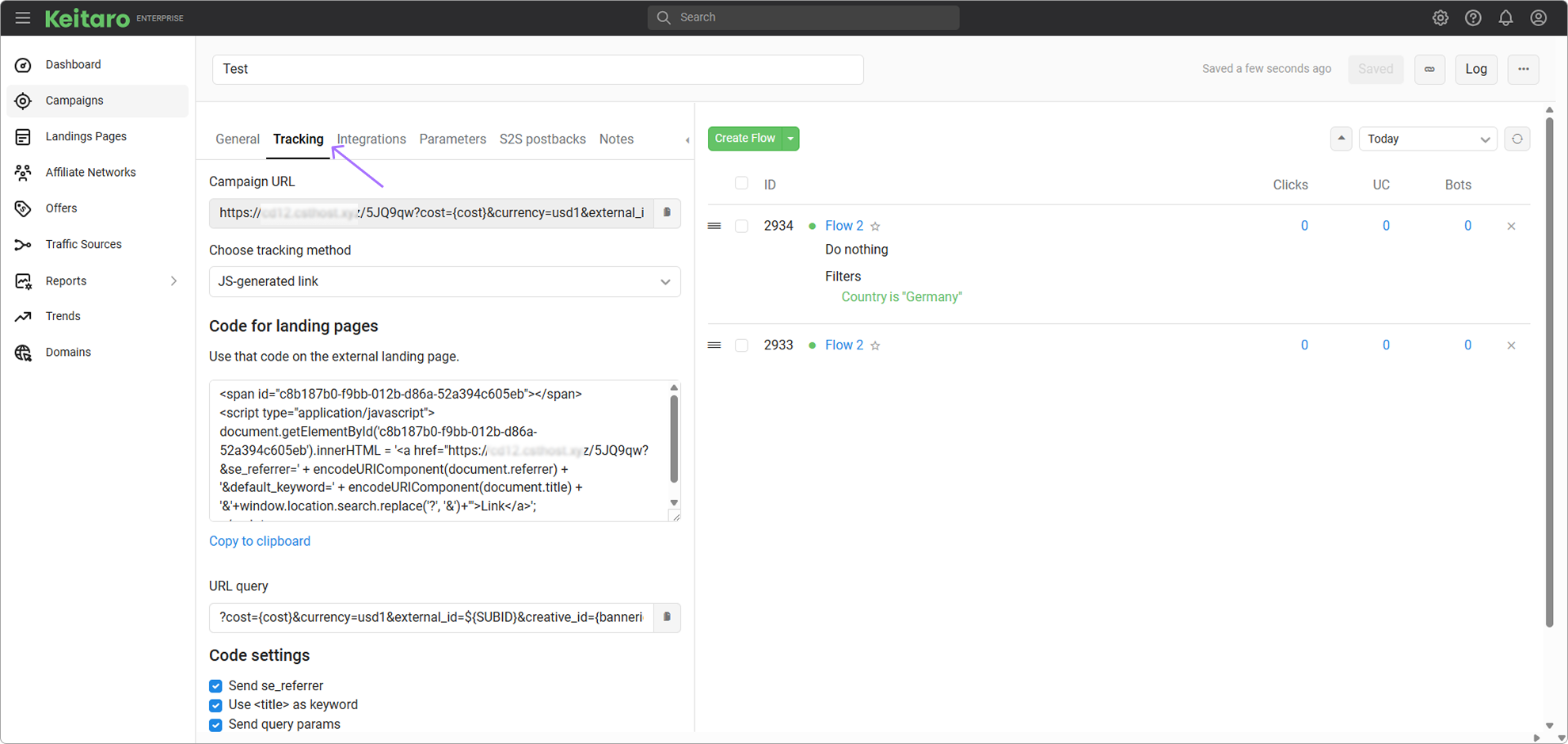
# Campaign URL
The tracker campaign link. When campaign parameters are added, UTM parameters are automatically appended to the link.
# Choose tracking method
The integrations for the campaign. To turn on integrations, you need to add a domain with OK status parked in the tracker to the campaign. Learn more about how the integrations work. Also read on integration page.
# Parameters
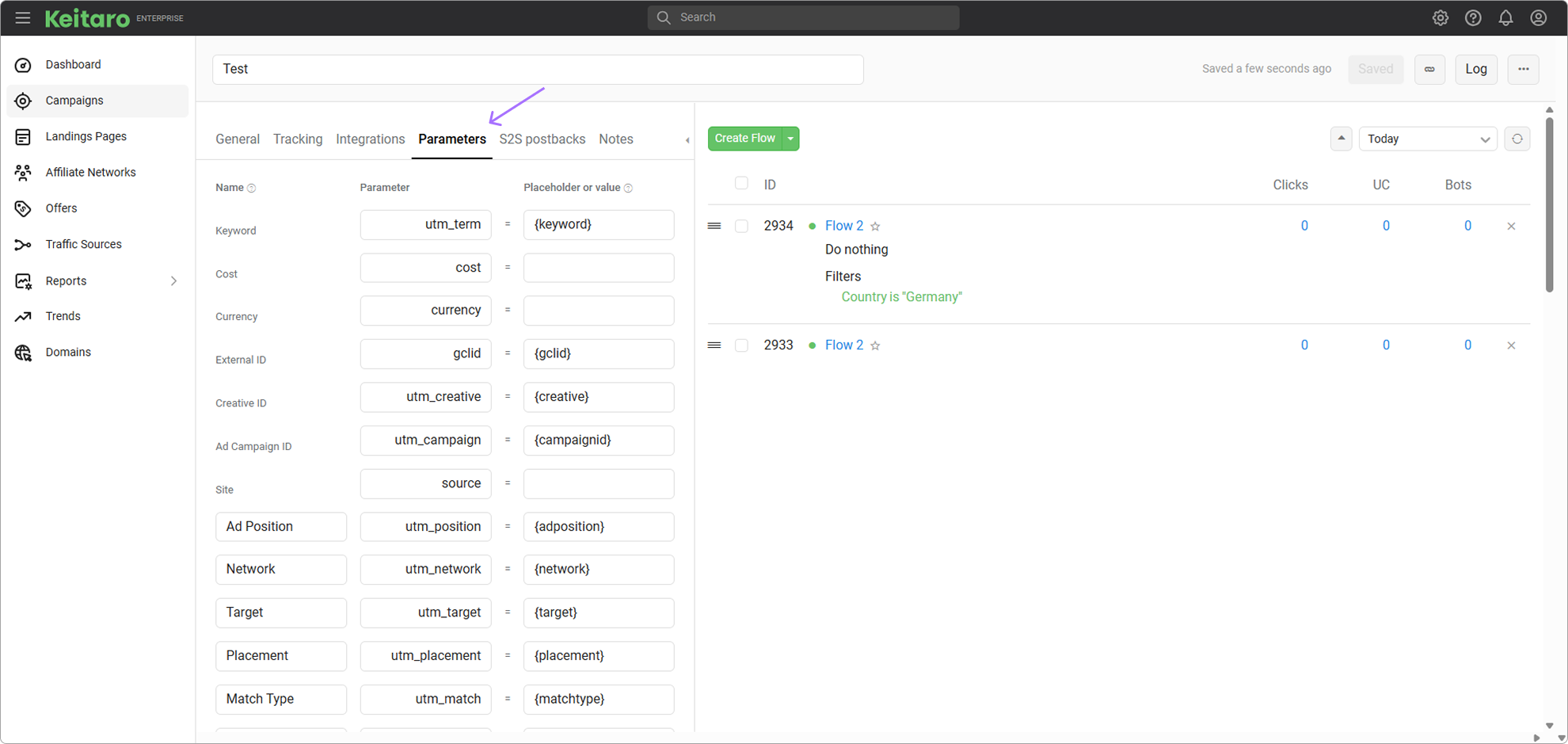
Used for UTM tags and forming the campaign link. Learn more about campaign parameters.
# S2S Postbacks
Please read S2S Postback.
# FAQ on Campaign Creation
Is it necessary to use Cloudflare for domains?
This is an optional setting. However, the tracker provides the ability to proxy a domain using Cloudflare for additional data security. For detailed information, please visit this page.
How to further secure the server?
We recommend reviewing the security recommendations.
How to connect the tracker to an external website?
To work with campaigns, the following integrations are available — KClient PHP, KClient JS, Tracking script, WordPress plugin. The principle of integrations is briefly described on this page. More detailed information is available in the corresponding documentation section for each integration method.
Is it possible to extend the tracker's functionality?
Yes. If it is necessary to extend the functionality, relying on the documentation, you can create:
How to test flows and filters?
The tracker provides the functionality of Traffic Simulation. This feature allows you to test the logic of flows and verify if the filters are set correctly.
How to delete conversions?
There is no option to delete conversions, but conversions can be marked as rejected using the conversion import.
← Campaign Report Flows →