# Troubleshooting
# Give temporary access for customer support
- Open terminal.
- Run:
kctl support-team-access allow
Access is valid for 5 days. Disable:
kctl support-team-access deny
It shows "kctl: command not found" error.
That means you must upgrade the server configuration first.
# FAQ
The server works slow, 502 errors.
Open Maintenance — Status in Keitaro. Check the value in the line CPU Stolen.
If value greater than 0, that means the cloud server doesn't receive enough CPU time. You must report about that issue to the support of the cloud provider.
Not enough space on the server.
If server has 10%-15% space, try Optimize the database, on the other case, increase the server size or delete all the statistics.
I increased RAM, but Keitaro does not see it.
You must upgrade server configuration.
How to understand that everything works well?
Keitaro shows yellow exclamation mark at the top of a screen if something is wrong. You may also check System Log.
Errors "Internal error. Please check the System log".
Open Maintenance → Logs → System log.
"RedisException. OOM command not allowed when used memory > maxmemory" error.
- Go to Maintenance → Settings → System
- Set a lower LP Token expire time.
Set lower uniqueness expire time in the campaigns.
Upgrade the server configuration.
Keitaro cannot refresh the license.
Please contact technical support. Attach the error message to your request.
Got error 28 from the storage engine.
It means not enough disk space.
Server works slowly.
This may happen because of the lack of CPU resources for your virtual server. Run the command:
vmstat 1 5
As a result, you'll see the following table:
procs -----------memory---------- ---swap-- -----io---- -system-- ------cpu-----
r b swpd free buff cache si so bi bo in cs us sy id wa st
111 0 0 3438984 20280 603200 0 0 11 20 38 85 10 2 32 0 56
139 0 0 3435676 20280 603220 0 0 0 0 936 318 15 3 0 0 82
126 0 0 3434312 20280 603212 0 0 0 0 903 198 14 4 0 0 82
92 0 0 3450964 20280 603868 0 0 0 0 885 198 13 3 0 0 83
145 1 0 3452128 20280 604412 0 0 448 0 993 254 14 2 0 0 84
2
3
4
5
6
7
Pay attention to the last column st. If the value is more than 0, your VPS has insufficient resources. Contact the server provider in this case.
How do I check if my server has HDD or SSD?
Check the disks' names here:
lsblk -d -o NAME,MODEL,ROTA
If the command output shows disk names and the ROTA column has a value of 1, the server has an HDD disk. The tracker runs slower on an HDD, and it is recommended to use an SSD. If there are no names and the ROTA column has a value of 0, the server has an SSD disk.
# Optimizing database
Open the Maintenance — Status section in Keitaro. If there is a Clickhouse upgrade notification, contact support for the transition to Clickhouse.
If the Maintenance — Status looks like this, Clickhouse is installed, and optimization is not required.
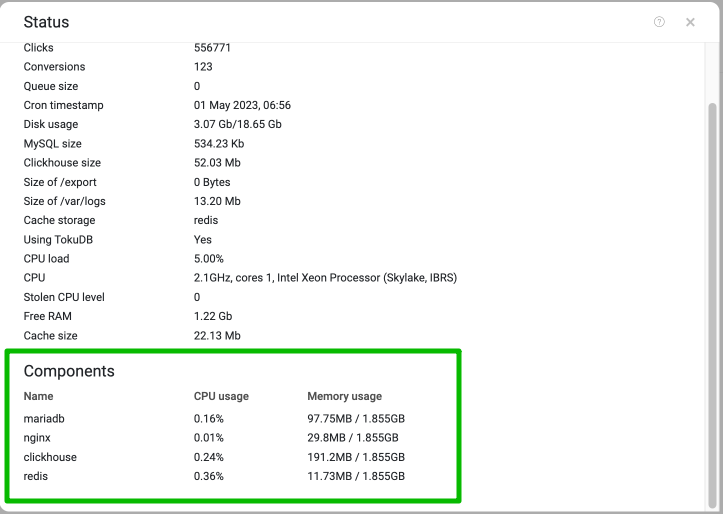
# Deleting all the statistics
kctl run cli-php system:delete_mysql_stats
The command will ask for confirmation to remove all statistics from MYSQL:
[WARNING] Important! The following will happen:
- old versions tables removal,
- clicks stats to the exact date removal (if specified in parameters),
- optimization of the clicks in the stats,
- cleaning all the current stats completely (if specified in parameters).
These inquiries will block the database
during the implementation and require additional free space on a disk.
2
3
4
5
6
7
8
Type in yes and press ENTER to confirm.
Automatic cleaning.
To turn on automatic data cleaning, set Stats store term in the settings.